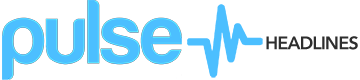To quickly remove Yahoo Search as your default search engine on Mac, start by opening Safari and clicking on Preferences. Next, open the Extensions tab, select the Yahoo extension you want to delete, and click the Uninstall button next to the extension. After uninstalling Yahoo Search, go to the General tab and select your preferred options for the Safari browser on start-up. Then, go to the Search tab and change search settings to select your preferred search engine.

Although this quick method might work, it’s still important to check for underlying or related issues with your Mac. Here’s a complete step-by-step guide on how to get rid of Yahoo Search on Mac.
What is Yahoo Search?
The Yahoo Search application causes browsing disturbances to Mac users who use browsers such as Safari, Chrome, Firefox, and Internet Explorer.
The Yahoo Search application has specific behavior—it operates as a browser hijacker, which promotes various products and services, websites, search engines, and other software tools. This application has the ability to integrate into every browser, forcing your browser to display pop-up ads, in-text links, blinking boxes, and banners.
The Yahoo Search application may also act as a redirect virus, automatically redirecting users to sponsored links, sales platforms, and web pages to generate traffic for them. Hijacking applications like Yahoo Search are usually involved in aggressive online advertising campaigns that rely on pay-per-click (PPC) advertising or sponsored ad positioning, and hijackers earn revenue for developers based on the number of clicks and redirects they receive.
For Mac users, problems often occur when the redirect virus displays frequent advertising attempts, interrupts with normal web browsing, and interferes with search results in favor of sponsored content. Consequently, the Yahoo Search engine and other redirect viruses are regarded as potentially unwanted, and most Mac users prefer to have them uninstalled.
In some cases, developers attempt to use redirect virus software as a marketing research tool and may set the software to collect browsing-related data from Mac users’ browsers. For example, developers may set the hijacker to collect information about recently visited websites, search queries, IP addresses, language, location, and browsing history. Collecting search information is an invasive practice that allows developers to determine which types of content you’re interested in and display ads that you’re more likely to click on.
How to Remove Yahoo Search from Mac
Before removing the Yahoo Search application from your Mac, keep in mind that removing Yahoo Search manually may take hours and damage your system. Consider downloading Combo Cleaner to see if it can detect Yahoo Search files and help you avoid damaging your system.
To remove the Yahoo Search application from your Mac, start by quitting Safari (if it’s opened). If you’re having trouble quitting Safari, you may need to force quit. To force quit, choose Force Quit from the Apple drop-down menu. Next, start Activity Monitor by opening Finder and clicking Applications, then Utilities, then Activity Monitor.
Next, look at all the processes. If any of the processes seem to be hijacking your search results, highlight the process with your mouse and click the “i” button at the top. Repeat this for all processes that appear to be part of the threat, run suspicious files in the HowtoRemove online virus scanner, and delete the malicious files.
The next step is to safely launch Safari. Press and hold the Shift key while opening Safari to prevent Safari’s previously opened pages from reloading. Click on the Extensions tab, and select and uninstall any suspicious extensions you don’t recognize by clicking the Uninstall button. If you don’t want to take any risks, safely uninstall all extensions.
Because the malware has likely infected all of your browsers, repeat the following instructions for each browser you use. Select Preferences in the Safari menu, click on the Privacy tab, select Remove All Website Data, and confirm with Remove Now. Next, in the Preferences menu, hit the General tab, select History, and click Clear History.
All in all, safely removing Yahoo Search can help Mac users resume normal web browsing without worrying about excessive advertisements.